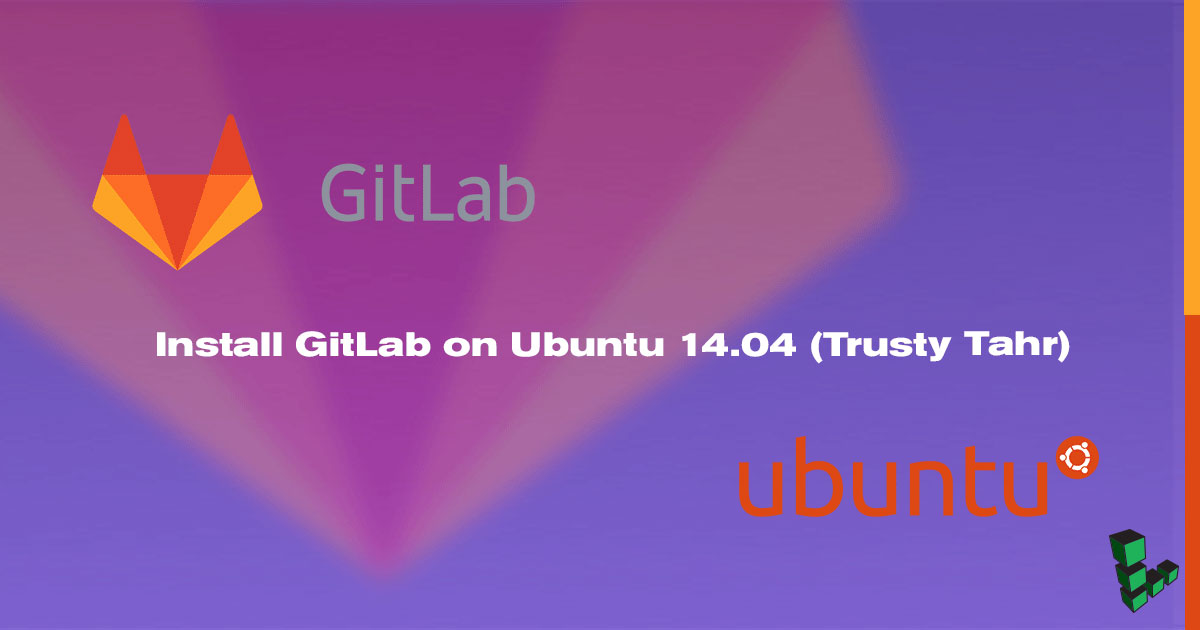Install GitLab on Ubuntu 14.04 (Trusty Tahr)
Traducciones al EspañolEstamos traduciendo nuestros guías y tutoriales al Español. Es posible que usted esté viendo una traducción generada automáticamente. Estamos trabajando con traductores profesionales para verificar las traducciones de nuestro sitio web. Este proyecto es un trabajo en curso.
DeprecatedThis guide has been deprecated and is no longer being maintained. Please refer to the updated version of this guide.


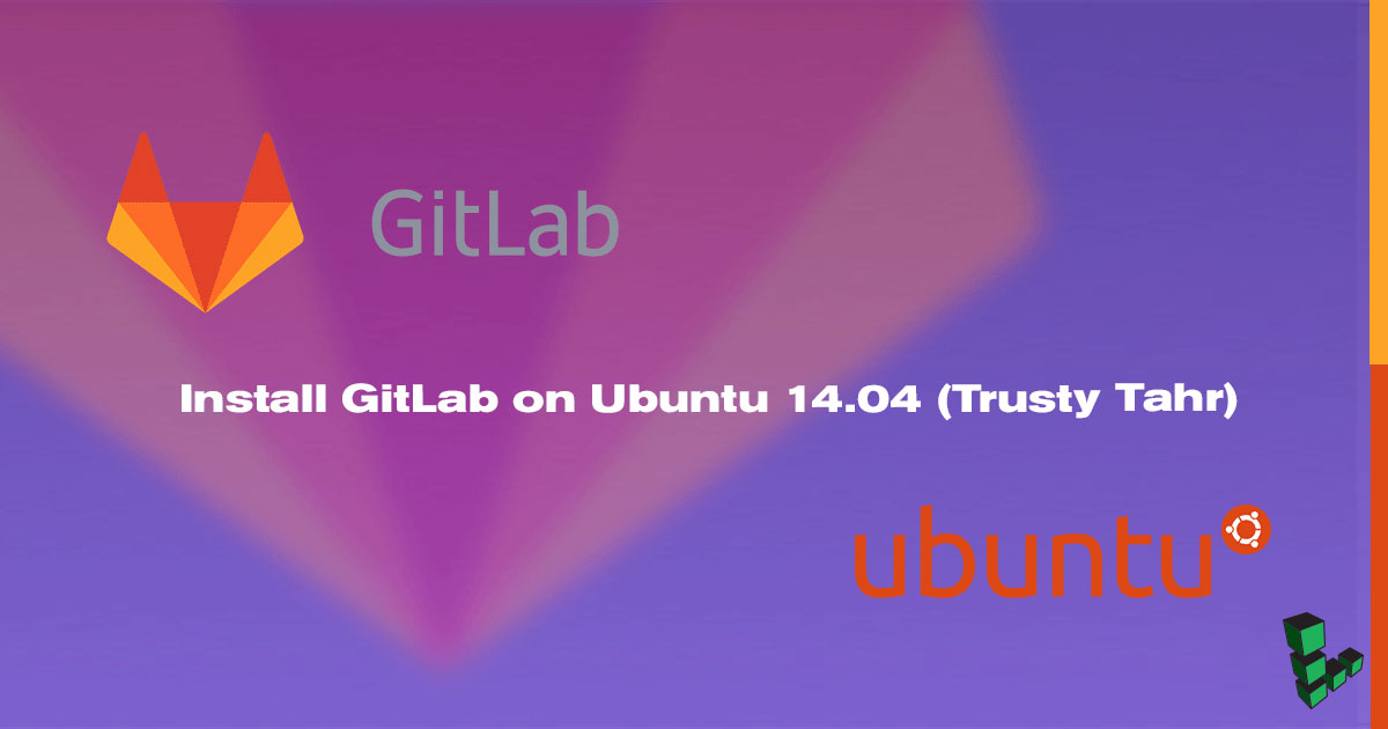
GitLab is a free git repository management application based on Ruby on Rails. It is an interesting alternative if you want to host your own git repositories, since third-party hosting is not always the best option when writing private or closed-source software.
GitLab provides a .deb package which contains GitLab Community Edition and all its dependencies (Ruby, PostgreSQL, Redis, Nginx, Unicorn and other gems) already compiled. Installing this package is straightforward. But since it will install its own package dependencies (Nginx, PostgreSQL, etc), this installation method is suitable if the server is dedicated only to managing git repositories. If you want GitLab to use your existing resources (i.e: you already have Nginx and PostgreSQL installed), you need to install GitLab manually.
This guide will help you install and configure GitLab on your Ubuntu 14.04 (Trusty Tahr) Linode. We will be using the latest Ruby and GitLab as of this writing, so check for the latest version. We will assume that you want to install GitLab on git.example.com and you have configured the DNS properly. If you are new to Linux system administration, you might want to consider the
Introduction to Linux Concepts guide and
Linux Administration Basics guide guides. Hosting your own software projects could benefit from large amounts of disk space, so consider using our
Block Storage service with this setup.
System Requirements
GitLab is a large and heavy application. To get the most of GitLab, the recommended hardware is as follows:
- CPU: 2 cores to support up to 500 users.
- Memory: 2 GB to support up to 500 users.
Prepare System for Deployment
Before beginning with the GitLab installation, make sure that your system’s package database is up to date and that all installed software is running the latest version.
Update your system by issuing the following commands from your shell:
sudo apt-get update sudo apt-get upgradeAlso create a git user for GitLab:
sudo adduser --disabled-login --gecos 'GitLab' git
Install Package Dependencies
In this section you will install the development tools and the required packages for GitLab.
Install the required packages to compile Ruby and native extensions to Ruby gems:
sudo apt-get install build-essential cmake zlib1g-dev libyaml-dev libssl-dev libgdbm-dev libreadline-dev libncurses5-dev libffi-dev curl openssh-server redis-server checkinstall libxml2-dev libxslt-dev libcurl4-openssl-dev libicu-dev logrotateInstall Git:
sudo apt-get install gitIn order to receive mail notifications, you need to install a mail server. Issue the following command to install Postfix mail server:
sudo apt-get install postfixSelect
Internet siteand enter your hostname to complete the installation. If you need to set up a complete SMTP/IMAP/POP3 server, refer to the Email with Postfix, Dovecot, and MySQL guide.
Install Ruby
While GitLab is a Ruby on Rails application, using ruby version managers such as RVM and rbenv is not supported. For example, GitLab shell is called from OpenSSH and having a version manager can prevent pushing and pulling over SSH. Thus GitLab can only work with system-wide Ruby installation. In addition, GitLab requires Ruby 2.0 or higher while the default version on Ubuntu 14.04 is 1.9.3.
Remove the old Ruby if present:
sudo apt-get remove rubyThe current stable Ruby version as of this writing is 2.1.2. To install Ruby, download the source code and compile the package:
mkdir /tmp/ruby && cd /tmp/ruby wget http://ftp.ruby-lang.org/pub/ruby/2.1/ruby-2.1.2.tar.gz tar xvzf ruby-2.1.2.tar.gz cd ruby-2.1.2 ./configure --disable-install-rdoc --prefix=/usr/local make sudo make installCheck if the installation succeed by checking the Ruby version:
ruby -v
Setup PostgreSQL Database for GitLab
GitLab supports both MySQL and PostgreSQL for the database backend, but the latter is recommended. GitLab requires PostgreSQL version 9.1 or higher since it needs to make use of extensions.
Install PostgreSQL if you haven’t installed it:
sudo apt-get install postgresql postgresql-client libpq-devCreate new database and new user by issuing the following commands:
sudo -u postgres createuser --createdb git sudo -u postgres createdb --owner=git gitlabhq_productionTry connecting to the new database with the new user and display PostgreSQL version for testing:
sudo -u git -H psql -d gitlabhq_production -c "SELECT VERSION()"If everything is ok, you should see the PostgreSQL version displayed on the console like this:
version ------------------------------------------------------------------------------------------------------ PostgreSQL 9.3.4 on x86_64-unknown-linux-gnu, compiled by gcc (Ubuntu 4.8.2-16ubuntu6) 4.8.2, 64-bit (1 row)
Install GitLab
In this section you will install GitLab and make some configuration changes.
We will install GitLab into home directory of the user git. Change the current working directory:
cd /home/gitDownload the GitLab source:
sudo -u git -H git clone https://gitlab.com/gitlab-org/gitlab-ce.git -b 6-9-stable gitlab cd gitlabThe command above will download the 6-9-stable branch from the GitLab repository. Feel free to select other stable branches, but never install the master branch on a production server.
Create the GitLab config file:
sudo -u git -H cp config/gitlab.yml.example config/gitlab.ymlOpen the file:
sudo nano config/gitlab.ymlYou need to change the value of host to the fully-qualified domain of your server. Also set the
email_fromandsupport_emailto the email addresses intended for GitLab.- File: /home/git/gitlab/config/gitlab.yml
1 2 3 4 5 6 7 8 9production: &base gitlab: host: git.example.com port: 80 https: false ... email_from: gitlab@example.com ... support_email: support@example.com
Note If you specified a database name other thangitlabhq_productionwhen creating the PostgreSQL database in the previous section, edit theconfig/database.ymlfile to match with your database name.Save and exit the file.
Make sure GitLab can write to the log/ and tmp/ directories:
sudo chown -R git {log,tmp} sudo chmod -R u+rwX {log,tmp,tmp/pids,tmp/sockets,public/uploads}Create directory for satellites:
sudo -u git -H mkdir /home/git/gitlab-satellites sudo chmod u+rwx,g+rx,o-rwx /home/git/gitlab-satellitesCreate the Unicorn, Rack attack, and PostgreSQL configuration files:
sudo -u git -H cp config/unicorn.rb.example config/unicorn.rb sudo -u git -H cp config/initializers/rack_attack.rb.example config/initializers/rack_attack.rb sudo -u git cp config/database.yml.postgresql config/database.ymlMake sure that config/database.yml is readable to git only:
sudo -u git -H chmod o-rwx config/database.ymlInstall the gems:
sudo gem install bundler sudo -u git -H bundle install --deployment --without development test mysql awsInstall GitLab shell, which is an SSH access and repository management software for GitLab:
sudo -u git -H bundle exec rake gitlab:shell:install[v1.9.4] REDIS_URL=redis://localhost:6379 RAILS_ENV=productionOpen the GitLab shell configuration file:
sudo nano /home/git/gitlab-shell/config.ymlCheck if the value of
gitlab_urlmatches with the URL of your server.- File: /home/git/gitlab-shell/config.yml
1 2 3 4 5 6 7 8 9 10 11 12 13user: git gitlab_url: http://git.example.com/ http_settings: self_signed_cert: false repos_path: "/home/git/repositories/" auth_file: "/home/git/.ssh/authorized_keys" redis: bin: "/usr/bin/redis-cli" host: localhost port: 6379 namespace: resque:gitlab log_level: INFO audit_usernames: false
When you are satisfied with the configuration, save and exit the file.
Initialize database and activate advanced features:
sudo -u git -H bundle exec rake gitlab:setup RAILS_ENV=productionThe command will display the following message
This will create the necessary database tables and seed the database. You will lose any previous data stored in the database. Do you want to continue (yes/no)?Type yes and press Enter to continue.
Install the init script and make GitLab start on boot:
sudo cp lib/support/init.d/gitlab /etc/init.d/gitlab sudo update-rc.d gitlab defaults 21Set up logrotate:
sudo cp lib/support/logrotate/gitlab /etc/logrotate.d/gitlabCheck application status:
sudo -u git -H bundle exec rake gitlab:env:info RAILS_ENV=productionSample output
System information System: Ubuntu 14.04 Current User: git Using RVM: no Ruby Version: 2.1.2p95 Gem Version: 2.2.2 Bundler Version:1.6.3 Rake Version: 10.3.1 Sidekiq Version:2.17.0 GitLab information Version: 6.9.2 Revision: e46b644 Directory: /home/git/gitlab DB Adapter: postgresql URL: http://git.example.com HTTP Clone URL: http://git.example.com/some-project.git SSH Clone URL: git@git.example.com:some-project.git Using LDAP: no Using Omniauth: no GitLab Shell Version: 1.9.4 Repositories: /home/git/repositories/ Hooks: /home/git/gitlab-shell/hooks/ Git: /usr/bin/gitCompile assets:
sudo -u git -H bundle exec rake assets:precompile RAILS_ENV=productionConfigure Git global settings for the git user:
sudo -u git -H git config --global user.name "GitLab" sudo -u git -H git config --global user.email "gitlab@example.com" sudo -u git -H git config --global core.autocrlf inputNote Set the value for user.email according to what is set in config/gitlab.ymlStart GitLab:
sudo service gitlab start
Set Up Nginx Virtual Host for GitLab
Nginx is the only supported web server for GitLab. In this section, you will create a new virtual host for GitLab and activate the site.
Install Nginx if you haven’t installed it:
sudo apt-get install nginxCopy the sample site config:
sudo cp lib/support/nginx/gitlab /etc/nginx/sites-available/gitlabOpen the config file:
sudo nano /etc/nginx/sites-available/gitlabModify the value for
server_nameto the fully-qualified domain name of your server:- File: /etc/nginx/sites-available/gitlab
1 2 3 4listen 80; server_name git.example.com; server_tokens off; root /home/git/gitlab/public;
Save and exit the file.
Deactivate the default virtual host
sudo rm /etc/nginx/sites-enabled/defaultActivate the site and restart Nginx to take effect
sudo ln -s /etc/nginx/sites-available/gitlab /etc/nginx/sites-enabled/gitlab sudo service nginx restartIf Nginx failed to start with the following message
Restarting nginx: nginx: [emerg] could not build the server_names_hash, you should increase server_names_hash_bucket_size: 32Open /etc/nginx/nginx.conf and uncomment the following line
server_names_hash_bucket_size 64;Then restart Nginx.
Open GitLab on Your Browser
Double check the application status:
cd /home/git/gitlab
sudo -u git -H bundle exec rake gitlab:check RAILS_ENV=production
If most of the items are green and some are purple (which is okay since you don’t have any git project yet), then you have successfully installing GitLab. Below are the sample output:
Checking Environment ...
Git configured for git user? ... yes
Checking Environment ... Finished
Checking GitLab Shell ...
GitLab Shell version >= 1.9.4 ? ... OK (1.9.4)
Repo base directory exists? ... yes
Repo base directory is a symlink? ... no
Repo base owned by git:git? ... yes
Repo base access is drwxrws---? ... yes
Satellites access is drwxr-x---? ... yes
update hook up-to-date? ... yes
update hooks in repos are links: ... can't check, you have no projects
Running /home/git/gitlab-shell/bin/check
Check GitLab API access: OK
Check directories and files:
/home/git/repositories/: OK
/home/git/.ssh/authorized_keys: OK
Test redis-cli executable: redis-cli 2.8.4
Send ping to redis server: PONG
gitlab-shell self-check successful
Checking GitLab Shell ... Finished
Checking Sidekiq ...
Running? ... yes
Number of Sidekiq processes ... 1
Checking Sidekiq ... Finished
Checking LDAP ...
LDAP is disabled in config/gitlab.yml
Checking LDAP ... Finished
Checking GitLab ...
Database config exists? ... yes
Database is SQLite ... no
All migrations up? ... yes
Database contains orphaned UsersGroups? ... no
GitLab config exists? ... yes
GitLab config outdated? ... no
Log directory writable? ... yes
Tmp directory writable? ... yes
Init script exists? ... yes
Init script up-to-date? ... yes
projects have namespace: ... can't check, you have no projects
Projects have satellites? ... can't check, you have no projects
Redis version >= 2.0.0? ... yes
Your git bin path is "/usr/bin/git"
Git version >= 1.7.10 ? ... yes (1.9.1)
Checking GitLab ... Finished
Now you can open http://git.example.com on your browser. GitLab will show you the login page.
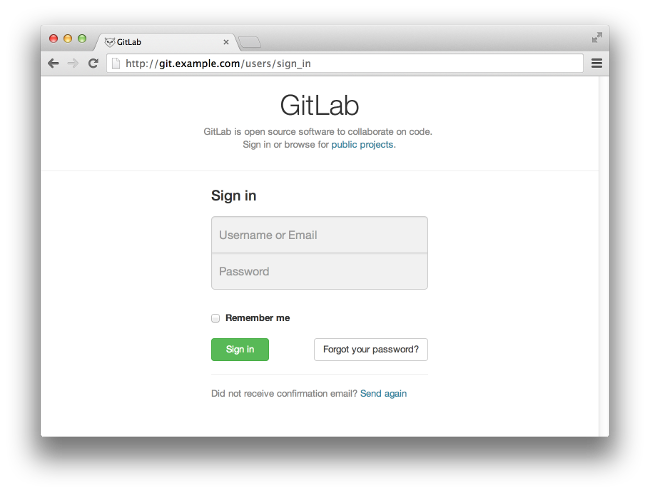
You can login using root as the username and 5iveL!fe for the password.
Securing GitLab
Now that you have GitLab running on your server, you might want to add SSL support to secure your GitLab site. Refer to the SSL Certificates with Nginx guide to protect your site with SSL.
More Information
You may wish to consult the following resources for additional information on this topic. While these are provided in the hope that they will be useful, please note that we cannot vouch for the accuracy or timeliness of externally hosted materials.
This page was originally published on